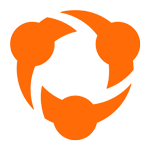🇪🇸 Léelo en Español | 🇫🇷 Lisez-le en Français | 🇵🇹 Leia em Portugues | 🇮🇹 Leggilo in Italiano | 🇩🇪 Lesen Sie es auf Deutsch | 🇯🇵 日本語で読む
The latest release of Hudl Sportscode, version 12.4.9, includes a number of exciting updates, focused on enhancing analyst workflows.
These include the launch of Heatmaps, the Statistical window, Hudl Sportscode playlist integration with Insight and improvements in the Find Window.
Heatmaps
With Heatmaps you can now visualize location data in Hudl Sportscode - allowing you to identify trends and provide more context to game events. This can be achieved without any knowledge of scripting.
When using Heatmaps, you can also tag your own location data and see this update automatically in real time, live or post game.
Find out more
Find Window Improvements
Using boolean queries, you can now easily search for any code, label or note across your timeline, database or a custom selection of games or folders using the new Advanced Find feature available in the Find Window (CMD+F).
You can also save your quick and advanced searches within the Find Window (CMD+F) meaning you will only need to build your queries once.
You can share these searches with other members of your team with our new import or export option.
Learn more
Statistical Window Now Available
The stats window is now available and allows deeper analysis through the manipulation of data. It allows you to execute a standard analysis template where data is more suited to representation in a table (such as Excel) than an output window and where a user would have to create a table from buttons manually.
Insight
Insight, our new advanced data analysis solution for Hudl Sportscode is available now. The latest versions of Insight & Hudl Sportscode ensure:
- You can now send instances from Insight directly to your Hudl Sportscode Playlists.
- You can now open Insight directly from the timeline, using the menu item (File > Open Insight) or using the keyboard shortcut 'CMD' + 'OPTION' + 'i'.
Learn More
Quickly Maximise your Video & Timeline
You can now easily set the timeline and player location on your screen in Hudl Sportscode,
This can be done by selecting the menu item - view > timeline player arrangement. You can also make smaller adjustments using the increase and decrease size menu item.
To increase and decrease size through the keyboard shortcuts, simply use [cmd] + [> ] to increase and [cmd] + [<] to decrease.
Check out our other keyboard shortcuts here.
Watch our instructional video on video and timeline player sizing in the embed below:
![]()
![]()
![]()
![]()
![]()
![]()