The Essential Preseason Checklist for Hudl Sportscode
4 Min Read
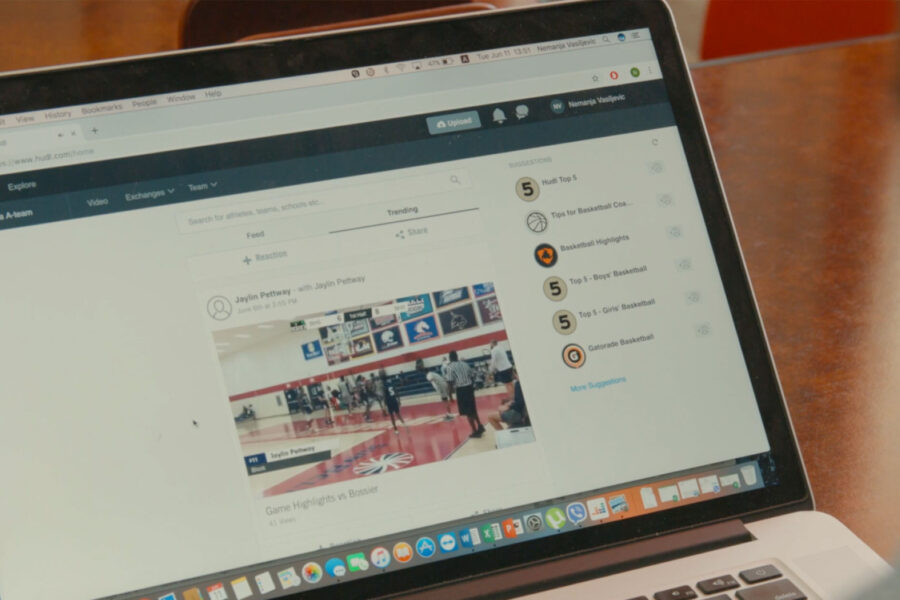
Check off these tasks to ensure your team is ready to dominate the season.
Initial Setup
What is the recommended computer for Hudl Sportscode?
- Capture - New Machines: 14"/16" MacBook Pro M1 Pro 10 core CPU
- Legacy Machines: 15"/16" 2018+ MacBook Pro Intel i7
- Viewing-only - 13” MacBook Pro (2018+ or M1 chip).
- Check out our computer recommendations
What macOS should my computer be on?
- Big Sur & Monterey are officially supported macOS as of April 1st 2022.
- Pro Tip: if you’re still using macOS Mojave, we recommend converting any packages, databases, organizers, or sorters before upgrading to Monterey.
How to download and install Hudl Sportscode?
- Download Hudl Sportscode, and follow these installation steps.
- Register your license.
Pro Tip: we recommend going to 'Sportscode > Check for updates' every few weeks as we update the software with new features and bug fixes. You can select “Automatically check for updates” on this screen to have Hudl Sportscode check for updates when launched.
- If necessary, deregister licenses. These can be used to transfer licenses between computers.
Pro Tip: remember to keep a record of your licenses and who is using each one.
Capture Setup
What hardware to use for capture?
- AJA U-TAP (HDMI or SDI) is our recommended capture device. You’ll need an Apple USB-C to USB 3.1 adapter.
Pro Tip: have a spare of all necessary cables.
Check out our recommendations on what hardware to use for capture.
Can I still use my Blackmagic Mini Recorder to capture?
- We no longer support Blackmagic Mini Recorders or 3G as a stable option for capture.
- The following are known issues with Blackmagic Mini Recorders:
- Audio out of sync
- Instance alignment
- Issues with capture timeline
Multi-Angle SDI/HDMI Feed Capture Solutions
- Antrica-ANT-2554 (SDI0 or Antrica-ANT-2204 (HDMI) video encoder. You will also need a 5 or 8 port switch or router, Cat6 network cable, and USB-C to Gigabit Ethernet Adapter.
Check out our recommended IP capture devices.
How to set up capture with Antrica?
- Antrica is a video encoder for capturing multiple video feeds. See more information on settings for an Antrica encoder.
How to set up capture with AJA U-Tap?
- See more information on setting up an AJA U-Tap capture device.
Can I use an IP camera to capture?
- Yes, you will need to have an RTMP, RTSP, or RTP IP address to do this. Check out more information on setting up an IP capture.
Pro Tip: talk with your IT department to assist with retrieving these feeds or if it is possible with your current equipment.
Follow these best practices for the best capture experience.
Video Acquisition
Open from Hudl
- This feature allows you to download video from Hudl directly to a Hudl Sportscode package, saving time in current workflows and sharing videos with your team.
Open from Hudl League Exchange
- If your team has access to a League Exchange, you can use 'File > Open from Exchange' to download video into a Hudl Sportscode package without adding it to your Hudl library.
How do I get my video into a package/timeline?
- Check out this tutorial which includes a step-by-step guide on how to import a video file.
Can we import Synergy files into HSC?
- Yes, but importing Synergy files is only available in Sportscode Pro Review, Pro, Elite Review and Elite.
Code Windows
How can I create a Code Window?
- Check out tutorial to learn more about how to start creating and customizing Code Windows.
How to create an Output Window?
- Through basic scripting, you are able to produce efficient Output Windows to display your data. To learn more about the most common scripting workflows, talk with your Customer Success Manager about signing up for Hudl Academy.
Other Helpful Links
- Hudl Sportscode Code Windows, an in-depth course about Code Windows and Scripting in Hudl Academy.
New Features
Find Window
- You can now easily search for any code, label or note across your timeline, database or a custom selection of folders with the new Advanced Find feature available in the Find Window (CMD+F).
- You can now save your quick and advanced searches within the Find Window (CMD+F); now you will only need to build your queries once. You can also share these searches with other members of your team with our new import/export option.
Heatmaps
- You can now use Heatmaps to visualize location data in HSC, providing more context to game events and identifying trends. This can be achieved without any knowledge of scripting.
- When using Heatmaps you can also tag your own location data and see this update automatically in real time, live or post game.
Statistical Window
- You can now use the statistical window to manipulate data into a standardized format so that it can be copied and pasted into other applications, such as Excel.
Hudl
How do I upload packages from Hudl Sportscode onto Hudl?
- Check out this tutorial for uploading packages.
- Check out this tutorial for uploading sorters.
- Check out this tutorial for uploading organizers.
How do I download video from Hudl League Exchange
- Check out this tutorial for downloading league exchange video from Hudl.com.
How do I download video from my library on Hudl.com
- Check out this tutorial for downloading video from your library on Hudl.com.
How do I set a season?
- Check out this tutorial on how to add a new season to your schedule.
How do I manage who is on my team?
- Check this tutorial on how to add admins, coaches, and athletes to your team so that they can easily watch practice sessions or the Hudl Sportscode Film you have uploaded.
Download the Hudl App
We encourage you to have athletes and coaching staff download the Hudl app so they will have access to the videos anywhere they go, including the ability to set specific videos offline.





